The Apple keyboards are great, but sometimes we want to test something else.
After buying a PC keyboard, this one: Corsair K55.
I found myself missing the copy paste shortcuts very often.
The point is: The Command (⌘) key is not there.
I know… the Windows key should do the work, and it does.
But the problem is that the Windows and ALT keys are inverted when compared with Apple keyboards, Command and Option.

So, what is the matter?
Command (⌘) + C e Command (⌘) + V, the copy paste shortcuts gets messy.
The good news is: There is a solution for that.
How to inverse Windows and ALT keys to use PC keyboards on Mac
Here comes the magic! 🧙♂️
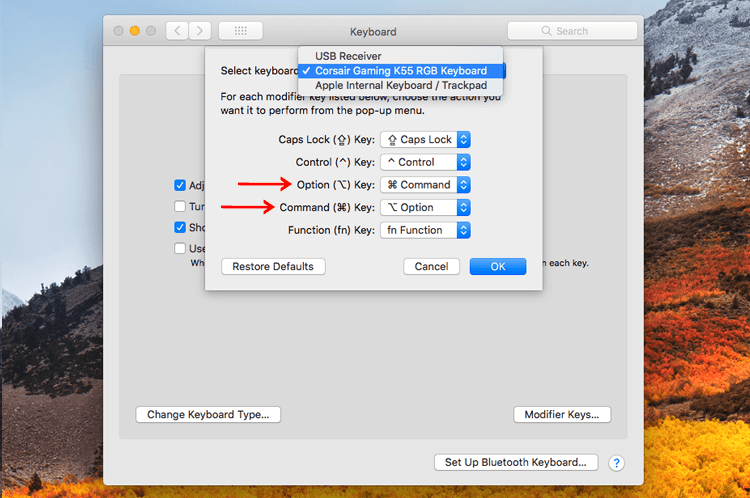
- Open System Preferences
- Choose Keyboard
- Modifier keys…
- Select the correct Keyboard (device)
- On the Option Key, select ⌘ Command
- On the Command Key, select ⌥ Option
That’s it! No more missing when copy paste.
Switching the key caps
Once the software step is done, it is time to change the Key Caps, inverse the Windows and ALT keys.
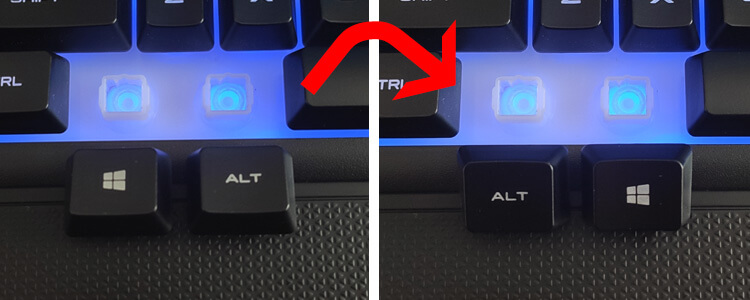
Done!
Now I can use the PC Keyboard smoothly on Mac (macOS).
Do you know the Emoji panel present on macOS system by default?
