It is funny that I never thought about how people insert Emojis on texts, like this one 😄 or this one 🏄♂️ or 🏀.
Well, you got it. 🤪
These Emojis are not images, I mean bot bitmap images like I innocently thought it was.
It is characters, like letter (A) or (Z), like this (😎).
So what?
If this is a character, it must have a convenient way to input this characters.
Like a code or keyboard shortcut, like other symbols.
Guess what? Actually there is a very convenient way to so on macOS.
How to input Emojis directly from macOS
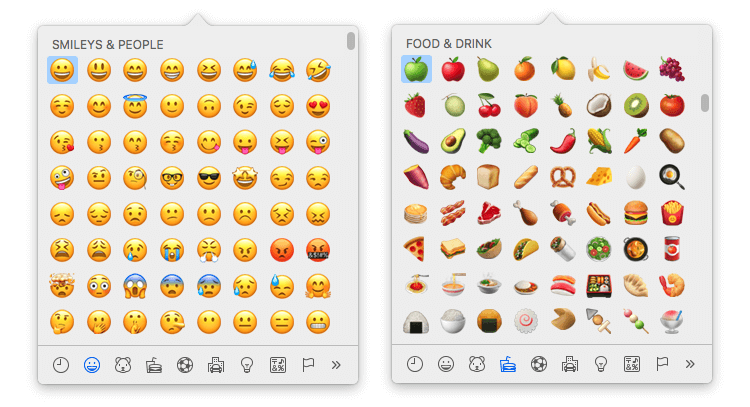
Press: ⌃ + ⌘ + Space-bar
That is: Control + Command + Space-bar
The panel of the image above pops up and you can pick the Emoji of you choice.
A little silly, but cool anyway.
There are symbols too
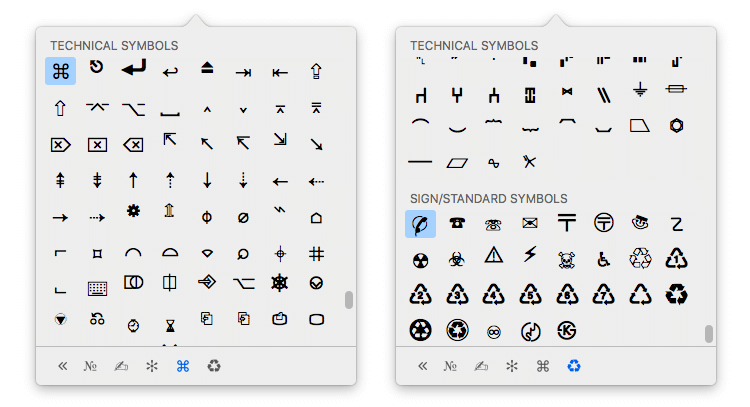
In the same panel, there are tabs to choose different sets of Emojis and Symbols.
The Emojis quality are amazing
I’m amazed by the quality in details of the Emojis.
The avocado for example: 🥑
Nothing special, right?
Look closer (font size increased):
🥑
Very rich in details, isn’t it?
Emojis can be different from OS to OS.
It is something like a different type of text font.
Different on each OS
Each OS (Operational System) has its own representation of the Emojis/Symbols.
You can have a different set of Emojis/Symbols based on the OS you use.
The macOS has its own set, Windows and Linux too.
I think the macOS and iOS are equal, so you probably won’t see any difference between Mac and iPhone.
But it should be different in Android devices, for sure.
Here on macOS High Sierra 10.13.6 the Emojis looks like this:
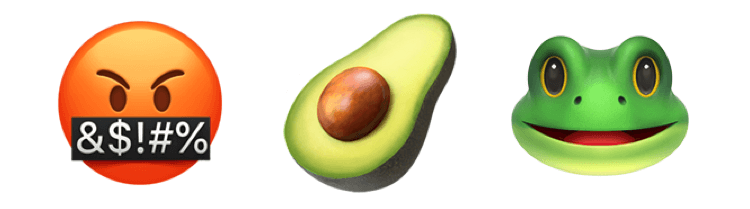
According to the OS you use, the Emojis can look different for you:
🤬 🥑 🐸
Finishing up
I’m working in front of a computer over the last 15 years, using communication apps that have support for Emojis for a long time.
I rarely use it.
Never stop to think about how it works or how to use more smoothly.
Now I appreciate the usage of Emojis.
And also know how to use it 😎
There are other articles with quick tips like this, check it out:
https://renato.nitta.me/t/quick-tip/
