Did you ever need to sign a digital document?
I received a .pdf document to be signed and to send back after it.
Just like I did several times, I first thought about printing it, signing it by hand, take a picture of it and finally send it back.
But there should be a better way to do that, shouldn’t?
Online services
There are online services for this purpose, after a quick google for it:
- https://www.docusign.com
- https://www.signnow.com
- https://online-pdf-signer.com
- https://www.pandadoc.com
- https://www.hellosign.com
Directly on your laptop or desktop
It is nice to have options of online service around, but what if we have a way to do that without using any service or paying any cent, it should be nice, right?
There is the Preview app, default on macOS that do the job smoothly.
Using macOS Preview for signatures in PDF files
With Preview app it is possible to add a signature made by hand on .pdf files for example. Without the need of installing anything.
Let’s see how to do that…
Create the signature
Open a .pdf file on Preview app.
Go to: Menu > Tools > Annotate > Signatures > Manage Signatures.
There is two options:
- Trackpad
- Camera
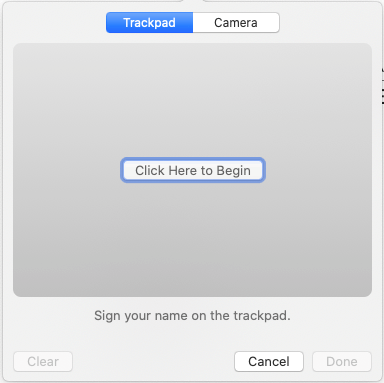
Trackpad
You can try the Trackpad to sign it, but I don’t recommend you do so.
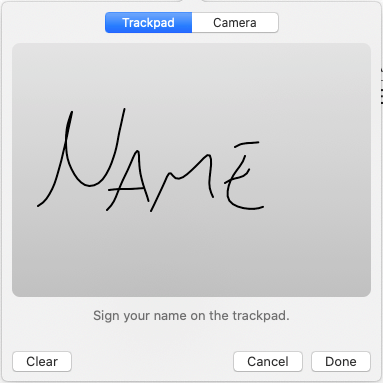
Camera
With the Camera option you can sign it on a regular paper and scan the signature using the camera from you laptop for example.
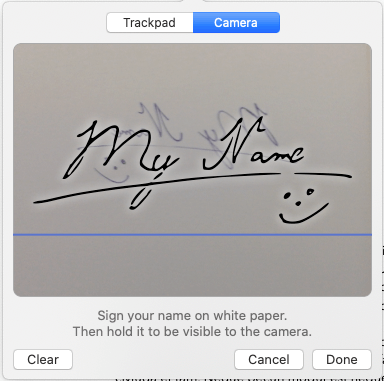
Using the signature
Now we have the signature saved in the repository, the only step left is to use it.
Go to: Tools > Annotate > Signature > Select the signature of choice.
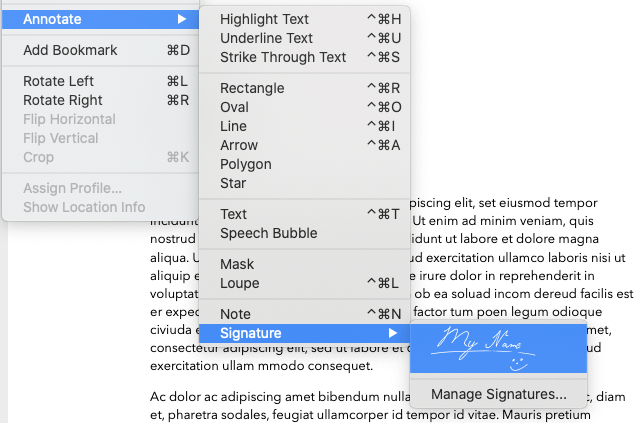
Done
That is it! Document properly signed.
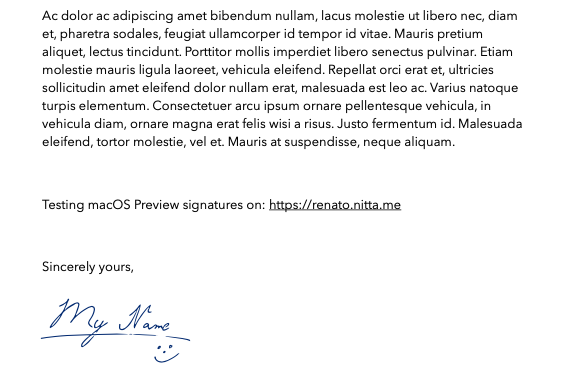
Finishing
The signature is saved and can be used as many times you want in the future.
You can have multiple signatures as well.
Want to see more tips like this one?
Check this out:
![[en] How to sign digital documents easily for free (macOS) | [pt-br] Como assinar documentos digitais de maneira fácil e de graça (macOS)](https://static.renato.nitta.me/wp-content/uploads/2020/08/11121738/macOS_preview_signatures-1140x641.jpg)